CloudBerry S3 Explorer Freeware and PRO Review
[ad#ab_post_top]
It has only been a handful of days since I took the giant leap for mankind into the world of CloudFront and S3 by Amazon.com. I have yet to implement into my site as their are some technical workarounds I have to get in place…but I am excited at the idea of moving to a true CDN. After setting up the account, the very first thing I did was started doing a google search on tools used to upload files. I wish Amazon has some of the tools right then and there after making your account.
So one of the first products I came across was one called CloudBerry S3 Explorer. I then saw there was a PRO version that was FREE and in Beta (download here) so I decided to give that a shot. It was installed in a couple minutes and up and running.
Clean Interface
After it was loaded, I was treated to an FTP looking interface.
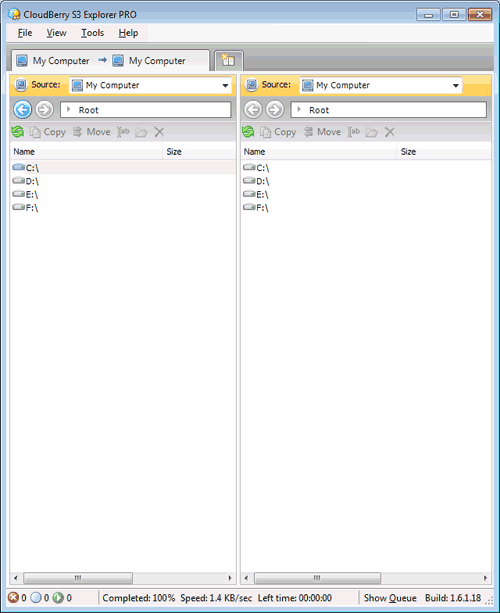
I immediately was drawn to the right hand side which I assumed would be the “REMOTE” side of the file transfers. I clicked the dropdown and saw the option for a NEW Amazon S3 Account or FTP Connection. At first, I was confused because of the FTP Connection but then realized the way CloudFront works…I can transfer files FROM an FTP location TO my CloudFront account. Nice!
After entering my S3 Credentials, security code, etc… it logged me in and I saw my 4 buckets I previously had setup from my host, Dreamhost. I am fortunate that Dreamhost automatically connected up the buckets with CNAME’s I gave it and more. You can manually add buckets from within CloudBerry S3 Explorer Free or Pro (you have to make sure they are lowercase). Something like cdn.yourhost.com. If you do it this route, you will have to make sure the CNAME is setup on your host if you want to use the url “cdn.yourhost.com” from within your website or application.
Adding files to your buckets is as simple as drag and drop. On the left hand side, I have my local computer. On the right, I have my CloudFront account and buckets. I simply locate the appropriate files on the left hand side and drag them over into the bucket I have opened on the right.
GZIP!!!
A great feature I love about CloudBerry S3 Explorer PRO is the ability to compress your files before they are uploaded. The alternative is to run your files through an online compressor, save the file to your computer and upload.
With this feature, you can leave your files (like css, javascript, etc…) in their non-compressed format for debugging, testing, etc… and when it comes time to upload, the program itself GZIP’s it, adds the correct HTTP Headers, and uploads it. See the screenshot below for file size comparisons I just tested.
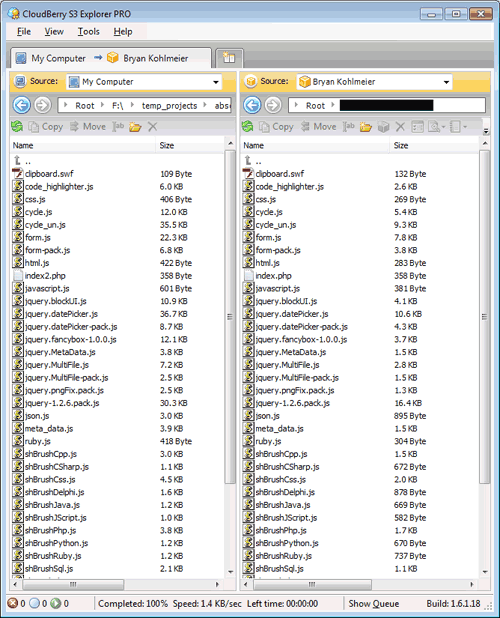
Another great reason to Gzip is it saves you on transfer costs. Granted, for small text files we are probably talking fractions of cents….but in large scale applications or companies, this can mean major dollars.
Speed
One of the benefits of the PRO version is it supports more threads which increases the upload speeds/files to the CloudFront server.
Here is a breakdown of what the PRO version supports:
PRO Features:
- Encryption – make sure the data is always protected and only you can view it
- Compression – speed up copy process and save on storage and transfer cost.
- Chunking – break large files into smaller ones to speed up the process and make transfer more reliable.
- FTP support – copy files directly from FTP server to S3 bucket.
- Multi-threading – speed up the transfer of multiple small files
- Automate/schedule ACL updates
- GZip – yet another way to save on transfer costs.
- Custom http headers support
- Premium support – all inquiries will be answered withing 24 hours period
- 1 year maintenance is included
So far, I REALLY like CloudBerry S3 Explorer Pro and when it comes out of Beta, I will definitely be buying a license.
[ad#ab_post_bottom]
Tags: cloudberry, cloudberry s3 explorer, cloudfront, pro, s3
Wow, that is a good review. I just recently signed up for Cloud myself and was looking for the correct tools…I think I will give this CloudBerry a shot.
That gzip feature looks nice too. So are you using CloudFront on your site yet?
Hey John,
Yea, actually I am using it now. I have been trying to figure out why YSlow is not treating my domains as CDN’s…which is frustrating.
So far I like it…however I don’t like the idea of not being able to purge the files at my discretion.
Definitely try CloudBerry…its sweet.